Deployment
Efficiently Adding Google Analytics
Maintaining search engine rankings is often crucial for content-rich applications. Prezet provides excellent on-page SEO by adding meta tags to the header and responsively optimizing images.
These steps combine to give high PageSpeed scores and lightning-fast page loads, especially when paired with Cloudflare's Edge Cache.
However, when you add heavy third-party tools like Google Analytics, it can negatively impact your site's PageSpeed score. Thankfully, Cloudflare Zaraz offers an elegant solution.
#What is Cloudflare Zaraz?
Zaraz is a Cloudflare service that allows you to load third-party tools, including Google Analytics, without impacting your PageSpeed scores. It offers a generous free tier and is available to both free and paid Cloudflare accounts.
The Zaraz free tier includes 1,000,000 Zaraz events / month and is priced at $5.00 for each 1,000,000 events above the included amount.
What's more, setting up Google Analytics with Zaraz doesn't require any changes to your application's code.
#Setting Up Google Analytics with Cloudflare Zaraz
Here's a step-by-step guide to set up Google Analytics using Cloudflare Zaraz:
-
Access Zaraz in the Cloudflare Dashboard
- Log into your Cloudflare account and select your website.
- In the left sidebar, scroll down and click on "Zaraz".
-
Add Google Analytics as a New Tool
- On the Zaraz page, click the "Add new tool" button.
- Select "Google Analytics 4" from the list of available tools.
-
Configure Google Analytics
- You'll be presented with a setup wizard. Fill out the information on each screen.
- Note that you'll need to enter your Google Analytics 4 Measurement ID (it should start with "G-").
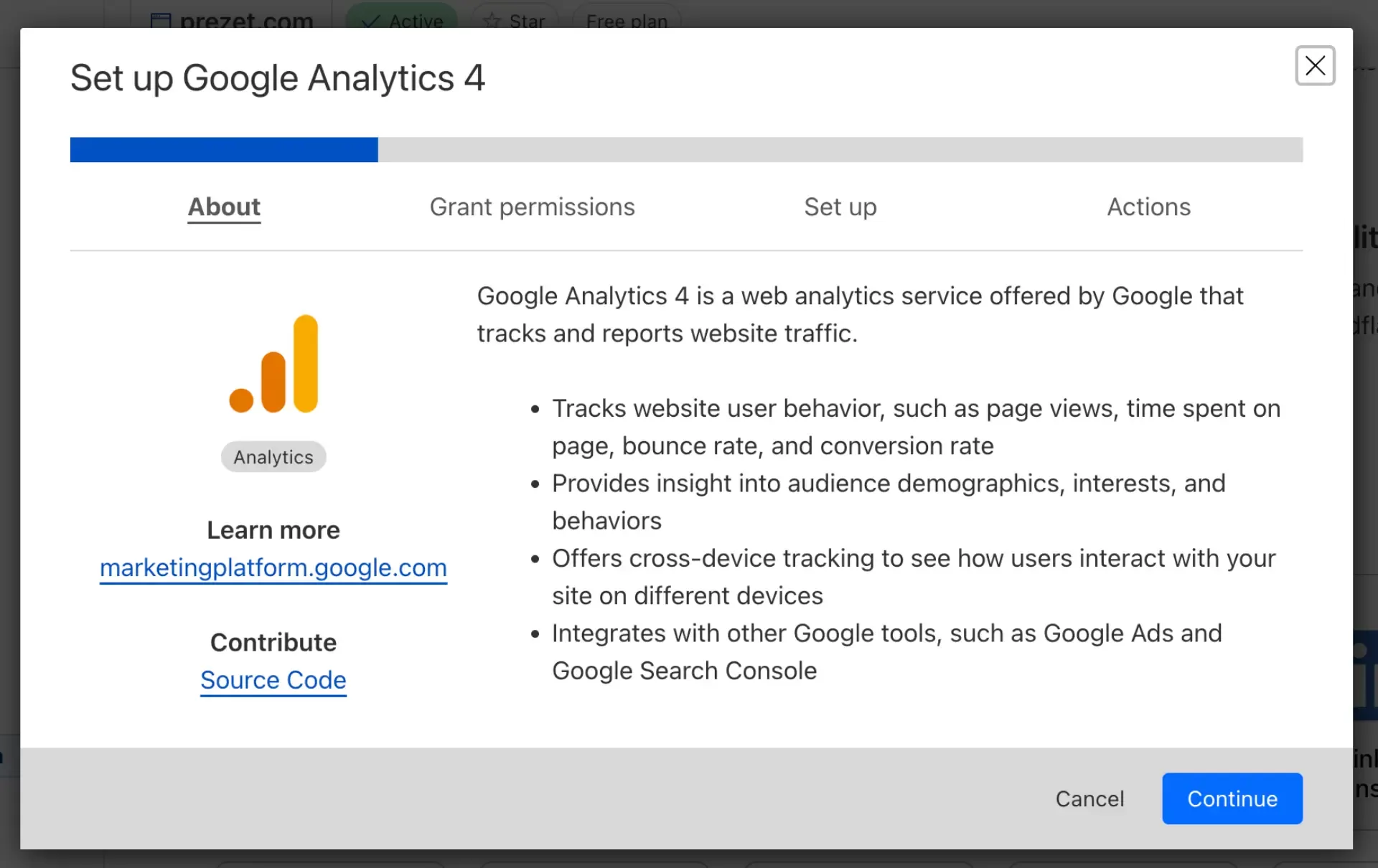 That's it! Cloudflare will now load the Google Analytics script away from your user's browser, allowing you to track your site's analytics without impacting your page load times or PageSpeed scores.
That's it! Cloudflare will now load the Google Analytics script away from your user's browser, allowing you to track your site's analytics without impacting your page load times or PageSpeed scores.